Complete Guide to Installing and Using Hook VPN
Introduction:
In an age where digital privacy is paramount, Hook VPN emerges as a robust solution, offering a fast, reliable, and secure gateway to the internet. With its easy-to-use interface and powerful features, Hook VPN allows you to browse anonymously, unblock content, and protect your online activities. Here’s your full guide to installing and using Hook VPN, from the initial download to your first secure browsing experience.
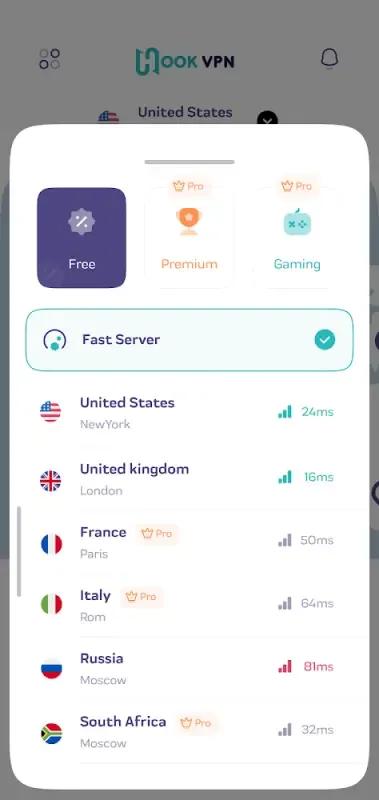
Step 1: Downloading Hook VPN
Begin by downloading Hook VPN either from the Google Play Store or directly from the link provided on the official Hook VPN website. Ensure that you are downloading the official app to avoid any counterfeit versions.
Step 2: Installing the App
Once the download is complete, open the file (if downloaded from the website) or simply press “Install” on the Google Play Store page. The app will automatically install on your device. After installation, tap “Open” to launch Hook VPN.
Step 3: Understanding the Interface
Upon launching, Hook VPN greets you with a clean, intuitive interface. The main screen displays a list of servers and a 'Fast Server' option for quick connection. Premium servers are marked with a 'Pro' tag, indicating enhanced speed and additional features for subscribers.
Step 4: Selecting Your Server
For a hassle-free connection, tap the 'Fast Server' option. Hook VPN will connect you to the best available server based on speed and location. If you prefer a specific location, browse the list of countries and select a server. Free servers display the country's flag, while premium options have the 'Pro' badge.
Step 5: Upgrading to Premium
If you want the full capabilities of Hook VPN, including access to premium servers, tap on the 'Premium' button. Follow the prompts to upgrade your plan, enhancing your experience with faster speeds and additional features.
Step 6: Customizing Settings
In the upper corner, you’ll find settings represented by a gear icon. Here, you can access 'Service' and 'VPN Protocol' settings. Most users will be comfortable with the 'Auto' protocol option, which selects the best protocol for your connection.
Step 7: Connecting to a VPN
After selecting a server, the app will initiate a connection. A successful connection is often indicated by a key icon in your device's status bar. Monitor your connection through a visual map that provides a real-time overview of your VPN status.
Step 8: Disconnecting from the VPN
To disconnect, return to the server list and tap the active server or the 'Fast Server' button again. The app will disconnect and revert your connection to its original state.
Step 9: Exiting Hook VPN
After disconnecting, you can exit Hook VPN like any other app. Remember to disconnect the VPN if you no longer wish to use the service to preserve bandwidth.
Troubleshooting Tips:
- If your connection fails, check your internet connectivity before attempting to reconnect.
- For persistent issues, switch servers or protocols to see if an alternative option provides a more stable connection.
- Reach out to Hook VPN customer support if you require personalized assistance.
Conclusion:
Hook VPN is designed with both novice and advanced users in mind, providing a seamless installation and user experience. By following this guide, you can enjoy all the benefits of Hook VPN, ensuring your online activities remain private and secure. Remember to stay updated with the latest version for improved features and security enhancements. Happy browsing!